
Regional Tax Tables
Use regional tax tables to identify regions (states, provinces, etc.) that apply taxes to eCommerce catalog entries. For example, within the United States of America, the state of New Jersey applies a 5% tax on goods purchased on the internet and shipped to it.
You only need to define a regional tax table if the area that applies the tax is smaller than a country. If an entire country applies a tax, use a country tax table.
Editing a Regional Tax Table
A regional tax table is automatically created for every existing region. By default, all tax rates are zero (0). To change any tax rate, follow these steps. See Also: Regional Tax Tables
1. Go to Settings > Commerce > Tax > Regional Tax Tables.
2. Click on the name of the region for which you want to set tax rates.
3. The View Region Tax Rate screen appears.
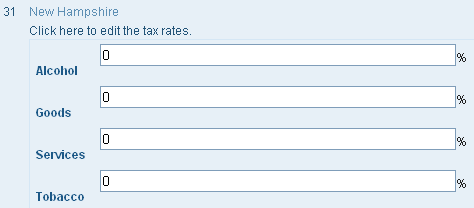
4. Click Click here to edit the tax rates.
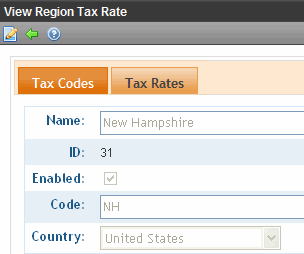
5. Click Edit ( ).
).
6. Use the following table to complete the screen.
|
Field |
Description |
|
Name |
Select the region for which you want to enter a tax rate. |
|
Tax Rates: Alcohol Goods Services Tobacco Note: Your list may vary. |
For any tax class, enter a tax rate. See Also: Regional Tax Tables |
7. Press the Save button ( ).
).
Deleting a Regional Tax Table
To delete a regional tax table, follow these steps.
1. Go to Settings> Commerce > Tax > Regional Tax Tables.
2. Click the ID of the tax table that you want to delete.
3. Click Delete (![]() ).
).
4. A confirmation message appears. Click OK.
5. The regional tax table is deleted.


